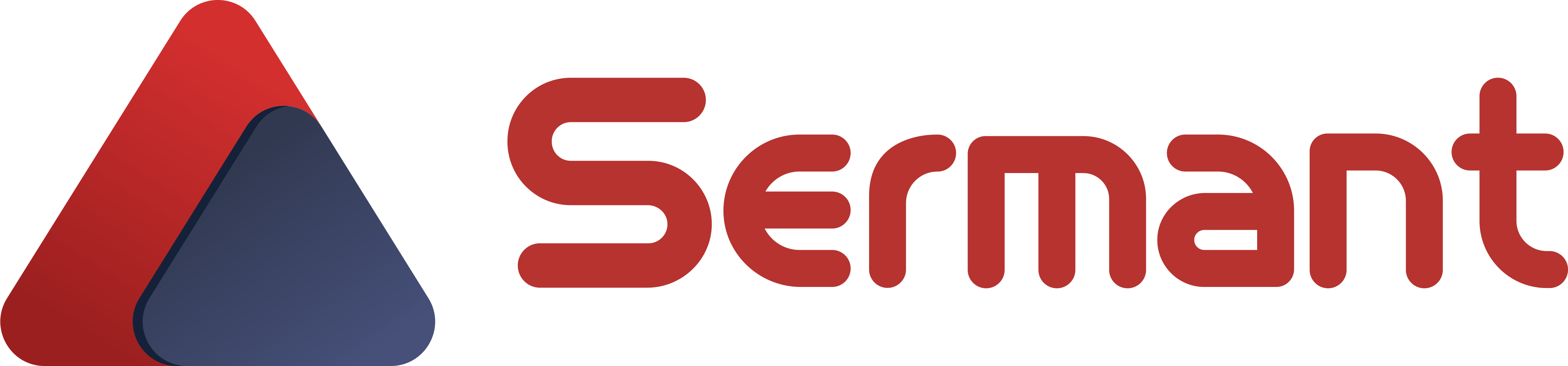# Sermant Agent User Manual
Sermant Agent is the core component providing bytecode enhancement capabilities and various service governance functionalities. The content under the sermant-agent-x.x.x/agent directory described in the Sermant Introduction outlines the modules of the Sermant Agent component. The main body of Sermant Agent offers foundational bytecode enhancement capabilities and a development framework, while also supporting essential features such as heartbeat functionality, dynamic configuration, logging, and event reporting. It currently supports both premain and agentmainstartup methods.
The Sermant Agent plugin directory includes plugins that provide service governance capabilities such as tag routing, rate limiting and degradation, and dual registration. It now supports the dynamic installation and uninstallation of service governance plugins while the host service is running, provided the plugins support dynamic installation and uninstallation.
# Supported Version
Sermant Agent supports Linux and Windows, and is developed based on JDK 1.8. It is recommended to use JDK 1.8 or higher versions.
- HuaweiJDK 1.8 (opens new window) / OpenJDK 1.8 (opens new window) / OracleJDK 1.8 (opens new window)
# Premain Startup: Static Attachment
To start Sermant Agent using the premain method via static attachment, configure the host service with the -javaagentoption. Based on the environment set up in the Quick Start Guide, execute the following command to launch Sermant Agent:
# linux mac
java -javaagent:${path}/sermant-agent-x.x.x/agent/sermant-agent.jar -jar spring-provider.jar
# windows
java -javaagent:${path}\sermant-agent-x.x.x\agent\sermant-agent.jar -jar spring-provider.jar
Check the beginning of the spring-provider.jar log to see if it contains the following content:
[xxxx-xx-xxTxx:xx:xx.xxx] [INFO] Loading god library into BootstrapClassLoader.
[xxxx-xx-xxTxx:xx:xx.xxx] [INFO] Building argument map by agent arguments.
[xxxx-xx-xxTxx:xx:xx.xxx] [INFO] Loading core library into SermantClassLoader.
[xxxx-xx-xxTxx:xx:xx.xxx] [INFO] Loading sermant agent, artifact is: default
[xxxx-xx-xxTxx:xx:xx.xxx] [INFO] Load sermant done, artifact is: default
If the log outputs as shown above, it indicates that Sermant Agent has started successfully. Open your browser and navigate to http://localhost:8900, where you should see a Sermant Agent instance. The expected result is shown in the image below:
# Agentmain Startup:Dynamic Attachment
# Agent Installation
- Based on the environment set up in the Quick Start Guide, first start the host service
spring-provider.jar.
java -jar spring-provider.jar
- To start by
agentmain, you need to use theAttach API. First, create a Java file using the AgentLoader.java and compile it withjavac:
# Linux、MacOS
javac -cp ./:$JAVA_HOME/lib/tools.jar AgentLoader.java
# Windows has correctly configured the environment variables required for JAVA.
javac -cp "%JAVA_HOME%\lib\tools.jar" AgentLoader.java -encoding utf-8
- After compilation, an
AgentLoader.classfile will be generated in the directory. RunAgentLoaderusing the following command:
# Linux、MacOS
java -cp ./:$JAVA_HOME/lib/tools.jar AgentLoader
# Windows has correctly configured the environment variables required for JAVA.
java AgentLoader
# Choose the command to run based on the operating system you are using. Below are the commands for Linux and MacOS:
$ java -cp ./:$JAVA_HOME/lib/tools.jar AgentLoader
Please select the Java process you wish to use with Sermant Agent:
0: xxxxx AgentLoader # xxxxx represents the process ID, which is obscured here.
1: xxxxx spring-provider.jar # xxxxx represents the process ID, which is obscured here.
2: xxxxx sermant-backend-1.2.0.jar # xxxxx represents the process ID, which is obscured here.
Please enter the Java process number you wish to use with Sermant Agent: 1 # Select the process number of spring-provider.
The process ID you selected: xxxxx # xxxxx represents the process ID, which is obscured here.
Please enter the directory where Sermant Agent is located (by default, it uses sermant-agent.jar in this directory as the entry point): ${path}/sermant-agent-x.x.x/agent # Enter the directory where Sermant Agent is located.
Please enter the parameters to pass to Sermant Agent (can be empty, default configuration parameter is agentPath): # Configure Sermant Agent parameters (can be empty)
After completing the input according to the instructions, you can see the following content in the spring-provider.jarlog:
[xxxx-xx-xxTxx:xx:xx.xxx] [INFO] Loading god library into BootstrapClassLoader.
[xxxx-xx-xxTxx:xx:xx.xxx] [INFO] Building argument map by agent arguments.
[xxxx-xx-xxTxx:xx:xx.xxx] [INFO] Loading core library into SermantClassLoader.
[xxxx-xx-xxTxx:xx:xx.xxx] [INFO] Loading sermant agent, artifact is: default
[xxxx-xx-xxTxx:xx:xx.xxx] [INFO] Load sermant done, artifact is: default
If the log outputs as shown above, it indicates that Sermant Agent successfully read the startup command and began the installation. Open your browser and navigate to http://localhost:8900, where you should see a Sermant Agent instance. The expected result is shown in the image below:
# Agent Uninstallation
Note: To avoid potential unpredictable exceptions when uninstalling service governance capabilities developed based on the premain startup method, Sermant Agent imposes restrictions on uninstallation. Only Sermant Agents started via the agentmain method support uninstallation; those started via the premain method do not support uninstallation.
After dynamically attaching the Agent, you can uninstall Agent. Run AgentLoader again and pass the parameter to issue the uninstall command for Sermant Agent using command=UNINSTALL-AGENT:
# Choose the command to run based on the operating system you are using. Below are the commands for Linux and MacOS:
$ java -cp ./:$JAVA_HOME/lib/tools.jar AgentLoader
Please select the Java process you wish to use with Sermant Agent:
0: xxxxx AgentLoader # xxxxx represents the process ID, which is obscured here.
1: xxxxx spring-provider.jar # xxxxx represents the process ID, which is obscured here.
2: xxxxx sermant-backend-1.2.0.jar # xxxxx represents the process ID, which is obscured here.
Please enter the Java process number you wish to use with Sermant Agent: 1 # Select the process number of spring-provider.
The process ID you selected: xxxxx # xxxxx represents the process ID, which is obscured here.
Please enter the directory where Sermant Agent is located (by default, it uses sermant-agent.jar in this directory as the entry point): ${path}/sermant-agent-x.x.x/agent # Enter the directory where Sermant Agent is located.
Please enter the parameters to pass to Sermant Agent (can be empty, default configuration parameter is agentPath):command=UNINSTALL-AGENT # Pass the parameter here to issue the uninstall command.
After completing the input according to the instructions, you can see the following content in the spring-provider.jarlog:
[xxxx-xx-xxTxx:xx:xx.xxx] [INFO] Building argument map by agent arguments.
[xxxx-xx-xxTxx:xx:xx.xxx] [INFO] Sermant for artifact is running, artifact is: default
[xxxx-xx-xxTxx:xx:xx.xxx] [INFO] Execute command: UNINSTALL-AGENT
If the log outputs as shown above, open your browser and navigate to http://localhost:8900. You should see that the Sermant Agent instance has been shut down (status is gray), indicating that Sermant Agent has been successfully uninstalled. The expected result is shown in the image below:
Note: This capability can be implemented in the development mode by calling the
uninstallinterface provided by AgentCoreEntrance (opens new window) in the sermant-agentcore-core module.
# Dynamic Plugin Installation
After dynamically attaching the Agent, you can dynamically install service governance plugins (provided the plugins support dynamic installation and uninstallation). Run AgentLoader again and pass the parameter to issue the dynamic plugin installation command using command=INSTALL-PLUGINS:pluginA/pluginB:
Note: Multiple plugins can be installed at once, separated by '/'.
pluginAandpluginBare placeholders for actual plugin names. In this example, we use the monitor plugin.
# Choose the command to run based on the operating system you are using. Below are the commands for Linux and MacOS:
$ java -cp ./:$JAVA_HOME/lib/tools.jar AgentLoader
Please select the Java process you wish to use with Sermant Agent:
0: xxxxx AgentLoader # xxxxx represents the process ID, which is obscured here.
1: xxxxx spring-provider.jar # xxxxx represents the process ID, which is obscured here.
2: xxxxx sermant-backend-1.2.0.jar # xxxxx represents the process ID, which is obscured here.
Please enter the Java process number you wish to use with Sermant Agent: 1 # Select the process number of spring-provider.
The process ID you selected: xxxxx # xxxxx represents the process ID, which is obscured here.
Please enter the directory where Sermant Agent is located (by default, it uses sermant-agent.jar in this directory as the entry point): ${path}/sermant-agent-x.x.x/agent # Enter the directory where Sermant Agent is located.
Please enter the parameters to pass to Sermant Agent (can be empty, default configuration parameter is agentPath):command=INSTALL-PLUGINS:monitor # Pass the parameter here to issue the install plugin command. This example demonstrates using the monitor plugin.
After completing the input according to the instructions, you can see the following content in the spring-provider.jarlog:
[xxxx-xx-xxTxx:xx:xx.xxx] [INFO] Building argument map by agent arguments.
[xxxx-xx-xxTxx:xx:xx.xxx] [INFO] Sermant for artifact is running, artifact is: default
[xxxx-xx-xxTxx:xx:xx.xxx] [INFO] Execute command: INSTALL-PLUGINS:monitor # This example demonstrates using the monitor plugin.
If the log outputs as shown above, it indicates that the plugin was installed successfully. Open your browser and navigate to http://localhost:8900, where you should see that the plugin has been successfully installed. The plugins list will display the currently installed plugins, as shown in the image below:
Before dynamically installing plugin
After dynamically installing plugin
Note: This capability can be implemented in the development mode by calling the
install(Set pluginNames)method provided by PluginManager (opens new window) in the sermant-agentcore-core module.
# Repeated Plugin Installation
The introduction of this capability is mainly due to the need for dynamically extending the effective scope of plugins in certain scenarios, primarily expanding the enhanced classes and methods, while ensuring that the already effective parts remain unaffected. In such cases, uninstalling and reinstalling plugins after adjusting configurations cannot address the issue.For example, in fault injection scenarios, different faults may require bytecode enhancement for different classes, and various fault scenarios need to be gradually injected according to the test plan's orchestration. In such cases, we cannot complete this task by uninstalling and reinstalling the plugin. Instead, we must install the fault injection plugin multiple times to solve this problem. This requires the capability of repeated plugin installation. Repeated plugin installation will reuse static resources, and Sermant internally isolates the repeatedly installed plugins through plugin management.
# How to Implement Repeated Plugin Installation?
To install plugins repeatedly, you need to add a unique identifier to the plugin name using the # symbol when performing dynamic plugin installation. For example:
command=INSTALL-PLUGINS:pluginA#FIRST
In this way, the plugin can be installed repeatedly.
Note: When uninstalling a plugin, if you want to uninstall a plugin that was installed with an identifier, you need to specify the plugin name with the identifier in the uninstall command as well.
# Dynamic Plugin Uninstallation
After dynamically attaching the Agent and dynamically installing the plugin, you can dynamically uninstall service governance plugins (provided the plugins support dynamic installation and uninstallation). Run AgentLoader again and pass the parameter to issue the dynamic plugin uninstallation command using command=UNINSTALL-PLUGINS:pluginA/pluginB:
Note: Multiple plugins can be uninstalled at once, separated by '/'.
pluginAandpluginBare placeholders for actual plugin names. In this example, we use the monitor plugin.
# Choose the command to run based on the operating system you are using. Below are the commands for Linux and MacOS:
$ java -cp ./:$JAVA_HOME/lib/tools.jar AgentLoader
Please select the Java process you wish to use with Sermant Agent:
0: xxxxx AgentLoader # xxxxx represents the process ID, which is obscured here.
1: xxxxx spring-provider.jar # xxxxx represents the process ID, which is obscured here.
2: xxxxx sermant-backend-1.2.0.jar # xxxxx represents the process ID, which is obscured here.
Please enter the Java process number you wish to use with Sermant Agent: 1 # Select the process number of spring-provider.
The process ID you selected: xxxxx # xxxxx represents the process ID, which is obscured here.
Please enter the directory where Sermant Agent is located (by default, it uses sermant-agent.jar in this directory as the entry point): ${path}/sermant-agent-x.x.x/agent # Enter the directory where Sermant Agent is located.
Please enter the parameters to pass to Sermant Agent (can be empty, default configuration parameter is agentPath):command=UNINSTALL-PLUGINS:monitor # Pass the parameter here to issue the uninstall plugin command.
After completing the input according to the instructions, you can see the following content in the spring-provider.jarlog:
[xxxx-xx-xxTxx:xx:xx.xxx] [INFO] Building argument map by agent arguments.
[xxxx-xx-xxTxx:xx:xx.xxx] [INFO] Sermant for artifact is running, artifact is: default
[xxxx-xx-xxTxx:xx:xx.xxx] [INFO] Execute command: UNINSTALL-PLUGINS:monitor #This example demonstrates using "monitor" plugin.
# The log will show how many bytecode-enhanced classes were restored during the uninstallation.
[Byte Buddy] REDEFINE BATCH #0 [1 of 1 type(s)]
[Byte Buddy] REDEFINE COMPLETE 1 batch(es) containing 1 types [0 failed batch(es)]
[Byte Buddy] REDEFINE COMPLETE 1 batch(es) containing 0 types [0 failed batch(es)]
If the log outputs as shown above, open your browser and navigate to http://localhost:8900. You should see that the plugin has been successfully uninstalled. The plugins list will display the currently installed plugins, as shown in the image below:
Before dynamically installing plugin
After dynamically installing plugin
Note: This capability can be implemented in development mode by calling the
uninstall(Set pluginNames)method provided by PluginManager (opens new window) in the sermant-agentcore-core module.
# One-Click Agent and Plugin Attachment
The Sermant Dynamic Installation and Uninstallation Script (opens new window) is a C language script based on the Java Attach API. It can attach Sermant Agent to JVM processes on either virtual machines or containers.
Note: This script is only for use on Linux systems.
# Parameter Configuration
-path=:required parameter, followed by the absolute path of sermant-agent.jar.-pid=:required parameter, followed by the PID of the host microservice, which can be found using commands likeps -ef.-command=:required parameter, followed by the command to attach Sermant Agent. Supported commands can be found in the Sermant Command Instructions.-nspid=:when the host microservice is running in a container, this parameter is required and should be followed by the host microservice's nspid, which can be found using thecat /proc/{pid}/statuscommand. If the host microservice is not running in a container, do not include this parameter.
# Script Usage Steps
# Step 1. Compile jvm_attach.c
gcc attach.c -o attach
Note: Please ensure that
gccis already installed.
# Step 2. Execute the Attach Script
./attach -path={sermant-path}/sermant-agent.jar -pid={pid} -command={COMMAND}
The script execution will display as follows:
[root@b6b9af8e5610 root]# ./attach -path=/home/sermant-agent-1.0.0/agent/sermant-agent.jar -pid=494 -command=INSTALL-PLUGINS:database-write-prohibition
[INFO]: PATH: /home/sermant-agent-1.0.0/agent/sermant-agent.jar
[INFO]: PID: 494
[INFO]: COMMAND: INSTALL-PLUGINS:database-write-prohibition
[INFO]: Connected to remote JVM of pid 494
[INFO]: ret code is 0, Attach success!
# Enhancement Information Query
After Sermant has been successfully started by any method, you can run AgentLoader and pass the parameter to issue the query enhancement information command using command=CHECK_ENHANCEMENT:
Note: The enhancement information query will be printed to the log at the INFO level. If you use this feature, please configure the log level in advance. For modification instructions, see Log Configuration
# Choose the command to run based on the operating system you are using. Below are the commands for Linux and MacOS:
$ java -cp ./:$JAVA_HOME/lib/tools.jar AgentLoader
Please select the Java process you wish to use with Sermant Agent:
0: xxxxx AgentLoader # xxxxx represents the process ID, which is obscured here.
1: xxxxx spring-provider.jar # xxxxx represents the process ID, which is obscured here.
2: xxxxx sermant-backend-1.2.0.jar # xxxxx represents the process ID, which is obscured here.
Please enter the Java process number you wish to use with Sermant Agent: 1 # Select the process number of spring-provider.
The process ID you selected: xxxxx # xxxxx represents the process ID, which is obscured here.
Please enter the directory where Sermant Agent is located (by default, it uses sermant-agent.jar in this directory as the entry point): ${path}/sermant-agent-x.x.x/agent # Enter the directory where Sermant Agent is located.
Please enter the parameters to pass to Sermant Agent (can be empty, default configuration parameter is agentPath):command=CHECK_ENHANCEMENT # Pass the parameter here to issue the query enhancement information command.
After completing the input according to the instructions, you can see the following content in the Sermant log:
xxxx-xx-xx xx:xx:xx.xxx [INFO] [io.sermant.core.command.CheckEnhancementsCommandExecutor] [execute:42] [Attach Listener] ---------- PLUGINS ----------
xxxx-xx-xx xx:xx:xx.xxx [INFO] [io.sermant.core.command.CheckEnhancementsCommandExecutor] [execute:44] [Attach Listener] test-plugin-A:1.0.0
xxxx-xx-xx xx:xx:xx.xxx [INFO] [io.sermant.core.command.CheckEnhancementsCommandExecutor] [execute:44] [Attach Listener] test-plugin-B:1.0.0
xxxx-xx-xx xx:xx:xx.xxx [INFO] [io.sermant.core.command.CheckEnhancementsCommandExecutor] [execute:46] [Attach Listener] ---------- ENHANCEMENT ----------
xxxx-xx-xx xx:xx:xx.xxx [INFO] [io.sermant.core.command.CheckEnhancementsCommandExecutor] [execute:58] [Attach Listener] test-plugin-A:1.0.0
xxxx-xx-xx xx:xx:xx.xxx [INFO] [io.sermant.core.command.CheckEnhancementsCommandExecutor] [execute:65] [Attach Listener] xxxxx.xxxx.TestClassA#testFunctionA(boolean,java.lang.String,java.lang.String,java.lang.String)@sun.misc.Launcher$AppClassLoader@5c647e05 [xxxx.xxxx.TestInterceptorA]
xxxx-xx-xx xx:xx:xx.xxx [INFO] [io.sermant.core.command.CheckEnhancementsCommandExecutor] [execute:65] [Attach Listener] xxxxx.xxxx.TestClassB#testFunctionB(boolean,java.lang.String,java.lang.String,java.lang.String)@sun.misc.Launcher$AppClassLoader@5c647e05 [xxxx.xxxx.TestInterceptorB,xxxx.xxxx.TestInterceptorC]
The format of the printed content is as follows:
---------- PLUGINS ----------
\\ List of installed plugins, formatted as: PluginName: PluginVersion
test-plugin-A:1.0.0
test-plugin-B:1.0.0
---------- ENHANCEMENT ----------
\\ Plugins that successfully completed enhancement processing, formatted as: PluginName: PluginVersion
test-plugin-A:1.0.0
\\ Information on plugins that successfully completed enhancement processing:
\\ Formatted as: EnhancedFullQualifiedClassName#EnhancedMethodName(ParameterType)@ClassLoaderInformation [InterceptorList]
xxxxx.xxxx.TestClassA#testFunctionA(boolean,java.lang.String,java.lang.String,java.lang.String)@sun.misc.Launcher$AppClassLoader@5c647e05 [xxxx.xxxx.TestInterceptorA]
xxxxx.xxxx.TestClassB#testFunctionB(boolean,java.lang.String,java.lang.String,java.lang.String)@sun.misc.Launcher$AppClassLoader@5c647e05 [xxxx.xxxx.TestInterceptorB,xxxx.xxxx.TestInterceptorC]
# Sermant Command Instructions
Sermant can achieve hot-plugging capabilities by running AgentLoader and passing in the following commands. Additionally, after Sermant Agent has been successfully started by any method, you can run AgentLoader and pass in commands to query enhancement information. The specific commands are as follows:
| Command Type | Command Example |
|---|---|
| Agent Installation | If the command is empty, it defaults to Agent installation. |
| Agent Uninstallation | command=UNINSTALL-AGENT |
| Plugin Installation | command=INSTALL-PLUGINS:${PluginName} |
| Plugin Uninstallation | command=UNINSTALL-PLUGINS:${PluginName} |
| Repeated Plugin Installation | command=INSTALL-PLUGINS:${PluginName}#${CustomPluginIdentifier} |
| Enhancement Information Query | command=CHECK_ENHANCEMENT |
# Configuration Specifications
The properties configuration files of the Sermant project and the YAML configuration files of each plugin support the following parameter configuration methods. For example, in the configuration file, gateway.nettyIp=127.0.0.1:
- Directly modify the configuration file by changing
gateway.nettyIp=127.0.0.1in the file. - Configure it via the -D parameter when starting the microservice, i.e.,
-Dgateway.nettyIp=127.0.0.1. - Configure it via an environment variable by adding
gateway.nettyIp=127.0.0.1to the environment variables. - Configure it via Sermant Agent startup parameters, i.e.,
-javaagent:sermant-agent.jar=gateway.nettyIp=127.0.0.1.
The four methods listed above, arranged in order of priority from highest to lowest, are: 4 > 3 > 2 > 1.
Among these, the values for the last three parameter configuration methods support multiple formats. For example, for gateway.nettyIp=127.0.0.1 in the configuration file, the following formats are all recognizable:
gateway.nettyIp=127.0.0.1
gateway_nettyIp=127.0.0.1
gateway-nettyIp=127.0.0.1
GATEWAY.NETTYIP=127.0.0.1
GATEWAY_NETTYIP=127.0.0.1
GATEWAY-NETTYIP=127.0.0.1
gateway.nettyip=127.0.0.1
gateway_nettyip=127.0.0.1
gateway-nettyip=127.0.0.1
gateway.netty.ip=127.0.0.1
gateway_netty_ip=127.0.0.1
gateway-netty-ip=127.0.0.1
GATEWAY.NETTY.IP=127.0.0.1
GATEWAY_NETTY_IP=127.0.0.1
GATEWAY-NETTY-IP=127.0.0.1
The Sermant Agent will sequentially check each configuration value from top to bottom to see if it is configured via startup parameters, environment variables, or -D parameters.
Note: When modifying configurations through container scenarios using
env, replace point (.) with underscore (_).Reason: Some OS images cannot recognize
envvariables with point.
For example:To modify the configuration gateway.nettyIp=127.0.0.1 through the pod's env, use:
env:
- name: "gateway_nettyIp"
value: "127.0.0.2"
# Attachments
# AgentLoader.java
import com.sun.tools.attach.AgentInitializationException;
import com.sun.tools.attach.AgentLoadException;
import com.sun.tools.attach.AttachNotSupportedException;
import com.sun.tools.attach.VirtualMachine;
import com.sun.tools.attach.VirtualMachineDescriptor;
import java.io.BufferedReader;
import java.io.IOException;
import java.io.InputStreamReader;
import java.util.List;
public class AgentLoader {
private AgentLoader() {
}
/**
* AgentLoader main method
*/
public static void main(String[] args)
throws IOException, AttachNotSupportedException, AgentLoadException, AgentInitializationException {
List<VirtualMachineDescriptor> vmDescriptors = VirtualMachine.list();
if (vmDescriptors.isEmpty()) {
System.out.println("not find Java process");
return;
}
System.out.println("Please select the Java process you wish to use with Sermant Agent: ");
for (int i = 0; i < vmDescriptors.size(); i++) {
VirtualMachineDescriptor descriptor = vmDescriptors.get(i);
System.out.println(i + ": " + descriptor.id() + " " + descriptor.displayName());
}
// Read the user-inputted number
BufferedReader userInputReader = new BufferedReader(new InputStreamReader(System.in));
System.out.print("Please enter the Java process number you wish to use with Sermant Agent: ");
int selectedProcessIndex = Integer.parseInt(userInputReader.readLine());
if (selectedProcessIndex < 0 || selectedProcessIndex >= vmDescriptors.size()) {
System.out.println("Invalid process ID");
return;
}
// Connect to the selected virtual machine
VirtualMachineDescriptor selectedDescriptor = vmDescriptors.get(selectedProcessIndex);
System.out.println("The process ID you selected: " + selectedDescriptor.id());
VirtualMachine vm = VirtualMachine.attach(selectedDescriptor);
// Get the Sermant Agent directory
System.out.print("Please enter the directory where Sermant Agent is located (by default, it uses sermant-agent.jar in this directory as the entry point): ");
String agentPath = userInputReader.readLine();
// Get the parameters passed to the Sermant Agent
System.out.print("Please enter the parameters to pass to Sermant Agent (can be empty, default configuration parameter is agentPath):");
String agentArgs = "agentPath=" + agentPath + "," + userInputReader.readLine();
// Close resource
userInputReader.close();
// Start Sermant Agent
vm.loadAgent(agentPath + "/sermant-agent.jar", agentArgs);
vm.detach();
}
}